Welcome Parents and Guardians
-
Some Helpful Fast Links are Located Below
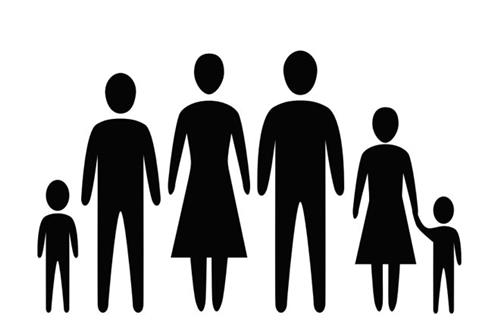
Find it Fast
- Acceptable Use Policy English
- Acceptable Use Policy Spanish
- Board Policies and Regulations
- Board Policies by Section
- Board Regulations by Section
- Central Registration
- Chromebook Distribution Notice with Fee Structure
- Chromebook Support - Incident IQ (Technology Help Ticketing System)
- Family Educational Rights and Privacy Act (FERPA) & Children’s Online Privacy Protection Act (COPPA)
- Grading Scale Revision
- HIB Policy
- HIB Regulation
- Report a HIB
- NJ State Assessment Information
- Parent Portal
- Parent Resource Center Information
- Project Child Find
- Pupil Discipline/Code of Conduct [Policy]
- Pupil Discipline/Code of Conduct [Regulation]
- Pupil Discipline/Code of Conduct - Suspension [Policy]
- Pupil Discipline/Code of Conduct - Suspension [Regulation]
- Remote Learning Family Support
- Teach from Home
- Technology Annual Notification and Release Forms - Full Packet
-
 Atlantic City Schools has partnered with mymealtime.com, a convenient and secure online service for monitoring your student’s lunch account and making credit or debit card deposits.
Atlantic City Schools has partnered with mymealtime.com, a convenient and secure online service for monitoring your student’s lunch account and making credit or debit card deposits.3 Easy Steps to Use mymealtime.com
Step 1: Create a profile. Click on the "Create new profile" link and enter a Username and Password that you will use to login to mymealtime.com. The Username and Password must each be at least 6 characters. (Example, Username: jsmith Password: abc123) Type in the other required information. You may also setup a reminder to receive an email notification when your student’s balance is low. Be sure to click “Create Profile” at the bottom of the screen when you are done.
Step 2: Add Your Student. Login to your mymealtime.com account using the new Username and Password you just created. Click on “Meal Account Deposits”, then click “Add New Student” to link your student to your account using their first name and Student ID Number. Repeat this process for multiple students.
Step 3: Make a Deposit. Click on the "Make Deposit" link next to your student's name, to make a deposit into their lunch account. There is a small convenience fee for making deposits. The fee will be clearly displayed before you complete your transaction. If you have multiple students linked to your account, you can deposit separate amounts into each of their accounts in one transaction. Deposits are reflected in the student’s lunch account after a brief, periodic synchronization. You can also click on the "View Details" link to view their account balance and purchase history.
Congratulations! You can now login anytime, anywhere to securely and conveniently monitor you student’s lunch account and make payments.

